Setup
- Host Provider
- Self Host
Select a provider to see specific installation instructions
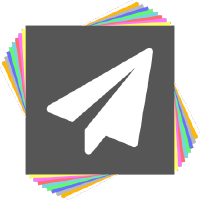 Paper / Spigot
Paper / Spigot Modded Servers
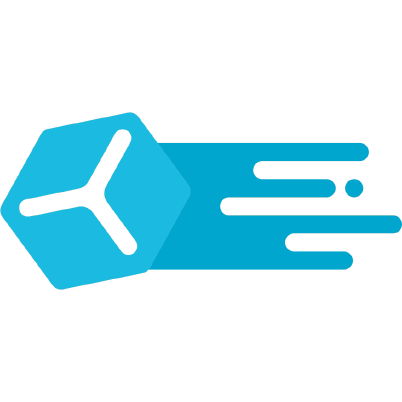 Proxy Servers
Proxy Servers
If your server is not running 1.21.11, you will need to install ViaVersion. See also this page on supported versions.
-
Select your server hosting provider in the dropdown above.
-
Download the plugin from the download page.
-
Place the Geyser-Spigot.jar in the
pluginsfolder, and restart the server. -
Open your Geyser config, located in
/plugins/Geyser-Spigot/config.yml, and find the following:bedrock:
# The IP address that will listen for connections.
# Generally, you should only change this if you want to limit what IPs can connect to your server.
address: 0.0.0.0
# The port that will Geyser will listen on for incoming Bedrock connections.
# Since Minecraft: Bedrock Edition uses UDP, this port must allow UDP traffic.
port: 19132
# Some hosting services change your Java port everytime you start the server and require the same port to be used for Bedrock.
# This option makes the Bedrock port the same as the Java port every time you start the server.
clone-remote-port: falseThe vital part is the port. This is the port that Bedrock players will use to connect to your server. Follow the instructions in the provider selector - change the port, and if necessary,
clone-remote-port&address. Ifclone-remote-portis enabled, the bedrock port will be overwritten with the Java port!
Important: Other services/plugins that rely on ports with UDP, such as Voice Chats or Query, cannot share the port with Geyser. -
Verify whether connections are possible by running
geyser connectiontest <ip> <port>in the console.
To allow Bedrock Edition players to join your server without needing to log in to a paid Java Edition account, you can use Floodgate.
Geyser-Fabric and Geyser-NeoForge run only on a 1.21.11 server. See this page for more details.
Geyser only works with server-side mods. Mods that require a client-side install will not work!
-
Select your server hosting provider in the dropdown above.
-
Download the mod from the download page.
-
Place the Geyser mod jar in the
modsfolder, and restart the server. For Fabric, you will also need FabricAPI. -
Open your Geyser config, located in
/config/Geyser-Fabric/config.yml(or/config/Geyser-NeoForge/config.yml), and find the following:bedrock:
# The IP address that will listen for connections.
# Generally, you should only change this if you want to limit what IPs can connect to your server.
address: 0.0.0.0
# The port that will Geyser will listen on for incoming Bedrock connections.
# Since Minecraft: Bedrock Edition uses UDP, this port must allow UDP traffic.
port: 19132
# Some hosting services change your Java port everytime you start the server and require the same port to be used for Bedrock.
# This option makes the Bedrock port the same as the Java port every time you start the server.
clone-remote-port: falseThe vital part is the port. This is the port that Bedrock players will use to connect to your server. Follow the instructions in the provider selector - change the port, and if necessary,
clone-remote-port&address. Ifclone-remote-portis enabled, the bedrock port will be overwritten with the Java port! Important: Other services/mods that rely on ports with UDP, such as Voice Chats or Query, cannot share the port with Geyser. -
Verify whether connections are possible by running
geyser connectiontest <ip> <port>in the console.
To allow Bedrock Edition players to join your server without needing to log in to a paid Java Edition account, you can use Floodgate.
- Install Geyser only on the proxy server! You can install Floodgate on all servers for better skin support & network-wide Floodgate API availability for other plugins.
- All servers on the network must accept 1.21.11 Java clients, as Geyser imitates one.
-
Select your server hosting provider in the dropdown above.
-
Download the plugin for your proxy software from the download page.
-
Place the Geyser jar in the
pluginsfolder, and restart the server. -
Open your Geyser config, located in
/plugins/Geyser-xyz/config.yml, and find the following:bedrock:
# The IP address that will listen for connections.
# Generally, you should only change this if you want to limit what IPs can connect to your server.
address: 0.0.0.0
# The port that will Geyser will listen on for incoming Bedrock connections.
# Since Minecraft: Bedrock Edition uses UDP, this port must allow UDP traffic.
port: 19132
# Some hosting services change your Java port everytime you start the server and require the same port to be used for Bedrock.
# This option makes the Bedrock port the same as the Java port every time you start the server.
clone-remote-port: falseThe vital part is the port. This is the port that Bedrock players will use to connect to your server. Follow the instructions in the provider selector - change the port, and if necessary,
clone-remote-port&address. Ifclone-remote-portis enabled, the bedrock port will be overwritten with the Java port! Important: Other services/plugins that rely on ports with UDP, such as Voice Chats or Query, cannot share the port with Geyser. -
Verify whether connections are possible by running
geyser connectiontest <ip> <port>in the console.
To allow Bedrock Edition players to join your server without needing to log in to a paid Java Edition account, you can use Floodgate.
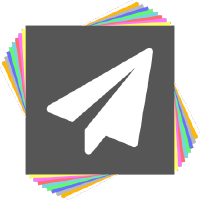 Paper / Spigot
Paper / Spigot Modded Servers
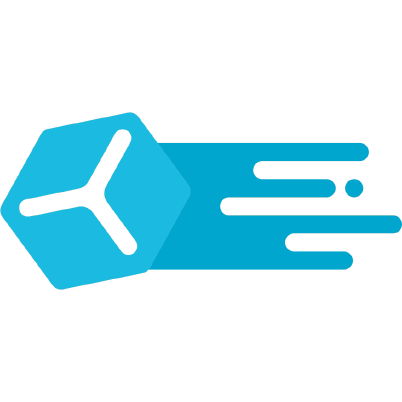 Proxy Servers
Proxy Servers  ViaProxy
ViaProxy  Standalone
Standalone
If your server is not running 1.21.11, you will need to install ViaVersion. See also this page on supported versions.
-
Download the plugin from the download page.
-
Place the Geyser-Spigot.jar in the
pluginsfolder, and restart the server. -
Open your Geyser config, located in
/plugins/Geyser-Spigot/config.yml, and find the following:bedrock:
# The IP address that will listen for connections.
# Generally, you should only change this if you want to limit what IPs can connect to your server.
address: 0.0.0.0
# The port that will Geyser will listen on for incoming Bedrock connections.
# Since Minecraft: Bedrock Edition uses UDP, this port must allow UDP traffic.
port: 19132
# Some hosting services change your Java port everytime you start the server and require the same port to be used for Bedrock.
# This option makes the Bedrock port the same as the Java port every time you start the server.
clone-remote-port: falseThe vital part is the port. This is the port that Bedrock players will use to connect to your server! If you enable
clone-remote-port, the port will be overridden and the Java port is used. Since you are self-hosting, you can choose the port freely - the default port is 19132.
Important: Other services/plugins that rely on ports with UDP, such as Voice Chats or Query, cannot share the port with Geyser. -
Connecting to your server
Connecting locally in the same network
On the same device as the server, you can connect usinglocalhost, or127.0.0.1as the address. Do note: When hosting and playing on the same Windows device, you will need the loopback fix. Other devices in the same local network can use your local IPv4 to connect - it starts with10.or192.168..Connecting from a different network
You will need to expose the port Geyser runs on to the Internet if you want players from outside your network to join. To achieve that, you have two options:-
Port forwarding: Open the Geyser port (e.g. 19132) on the UDP protocol in your router/modem, and in the Windows/Linux firewall. Our port forwarding guide explains how to do this in detail. After doing this, players can connect with your public IPv4 + port to your server.
-
playit.gg: Instead of opening a port (which might not be an option/if you do not want to expose your home ip), you can use the playit.gg service to create a tunnel for you to route the traffic through. See our playit.gg guide. Ngrok will not work since it is TCP-only.
-
-
Verify whether connections from other networks are possible by running
geyser connectiontest <ip> <port>in the console.
To allow Bedrock Edition players to join your server without needing to log in to a paid Java Edition account, you can use Floodgate.
Geyser-Fabric and Geyser-NeoForge run only on a 1.21.11 server. See this page for more details.
Geyser only works with server-side mods. Mods that require a client-side install will not work!
-
Download the mod from the download page.
-
Place the Geyser mod jar in the
modsfolder, and restart the server. For Fabric, you will also need FabricAPI. -
Open your Geyser config, located in
/config/Geyser-Fabric/config.yml(or/config/Geyser-NeoForge/config.yml), and find the following:bedrock:
# The IP address that will listen for connections.
# Generally, you should only change this if you want to limit what IPs can connect to your server.
address: 0.0.0.0
# The port that will Geyser will listen on for incoming Bedrock connections.
# Since Minecraft: Bedrock Edition uses UDP, this port must allow UDP traffic.
port: 19132
# Some hosting services change your Java port everytime you start the server and require the same port to be used for Bedrock.
# This option makes the Bedrock port the same as the Java port every time you start the server.
clone-remote-port: falseThe vital part is the port. This is the port that Bedrock players will use to connect to your server! If you enable
clone-remote-port, the port will be overridden and the Java port is used. Since you are self-hosting, you can choose the port freely - the default port is 19132.
Important: Other services/mods that rely on ports with UDP, such as Voice Chats or Query, cannot share the port with Geyser. -
Connecting to your server
Connecting locally in the same network
On the same device as the server, you can connect usinglocalhost, or127.0.0.1as the address. Do note: When hosting and playing on the same Windows device, you will need the loopback fix. Other devices in the same local network can use your local IPv4 to connect - it starts with10.or192.168..Connecting from a different network
You will need to expose the port Geyser runs on to the Internet if you want players from outside your network to join. To achieve that, you have two options:-
Port forwarding: Open the Geyser port (e.g. 19132) on the UDP protocol in your router/modem, and in the Windows/Linux firewall. Our port forwarding guide explains how to do this in detail. Then, players can connect with your public IPv4 + port to your server.
-
playit.gg: Instead of opening a port (which might not be an option/if you do not want to expose your home ip), you can use the playit.gg service to create a tunnel for you to route the traffic through. See our playit.gg guide. Ngrok will not work since it is TCP-only.
-
-
Verify whether connections from other networks are possible by running
geyser connectiontest <ip> <port>in the console.
To allow Bedrock Edition players to join your server without needing to log in to a paid Java Edition account, you can use Floodgate.
- Install Geyser only on the proxy server! You can install Floodgate on all servers for better skin support & network-wide Floodgate API availability for other plugins.
- All servers on the network must accept 1.21.11 Java clients, as Geyser imitates one.
-
Download the plugin for your proxy software from the download page.
-
Place the Geyser jar in the
pluginsfolder, and restart the server. -
Open your Geyser config, located in
/plugins/Geyser-xyz/config.yml, and find the following:bedrock:
# The IP address that will listen for connections.
# Generally, you should only change this if you want to limit what IPs can connect to your server.
address: 0.0.0.0
# The port that will Geyser will listen on for incoming Bedrock connections.
# Since Minecraft: Bedrock Edition uses UDP, this port must allow UDP traffic.
port: 19132
# Some hosting services change your Java port everytime you start the server and require the same port to be used for Bedrock.
# This option makes the Bedrock port the same as the Java port every time you start the server.
clone-remote-port: falseThe vital part is the port. This is the port that Bedrock players will use to connect to your server! If you enable
clone-remote-port, the port will be overridden and the Java port is used. Since you are self-hosting, you can choose the port freely - the default port is 19132.
Important: Other services/plugins that rely on ports with UDP, such as Voice Chats or Query, cannot share the port with Geyser. -
Connecting to your server
Connecting locally in the same network
On the same device as the server, you can connect usinglocalhost, or127.0.0.1as the address. Do note: When hosting and playing on the same Windows device, you will need the loopback fix. Other devices in the same local network can use your local IPv4 to connect - it starts with10.or192.168..Connecting from a different network
You will need to expose the port Geyser runs on to the Internet if you want players from outside your network to join. To achieve that, you have two options:-
Port forwarding: Open the Geyser port (e.g. 19132) on the UDP protocol in your router/modem, and in the Windows/Linux firewall. Our port forwarding guide explains how to do this in detail. Then, players can connect with your public IPv4 + port to your server.
-
playit.gg: Instead of opening a port (which might not be an option/if you do not want to expose your home ip), you can use the playit.gg service to create a tunnel for you to route the traffic through. See our playit.gg guide. Ngrok will not work since it is TCP-only.
-
-
Verify whether connections from other networks are possible by running
geyser connectiontest <ip> <port>in the console.
To allow Bedrock Edition players to join your server without needing to log in to a paid Java Edition account, you can use Floodgate.
-
Download the plugin from the download page.
-
Place the Geyser-ViaProxy.jar in the
pluginsfolder, and restart ViaProxy. -
Open your Geyser config, located in
/plugins/Geyser/config.yml, and find the following:bedrock:
# The IP address that will listen for connections.
# Generally, you should only change this if you want to limit what IPs can connect to your server.
address: 0.0.0.0
# The port that will Geyser will listen on for incoming Bedrock connections.
# Since Minecraft: Bedrock Edition uses UDP, this port must allow UDP traffic.
port: 19132
# Some hosting services change your Java port everytime you start the server and require the same port to be used for Bedrock.
# This option makes the Bedrock port the same as the Java port every time you start the server.
clone-remote-port: falseThe vital part is the port. This is the port that Bedrock players will use to connect to your server! If you enable
clone-remote-port, the port will be overridden and the ViaProxy port is used. Since you are self-hosting, you can choose the port freely - the default port is 19132.Important: Other services/plugins that rely on ports with UDP, such as Voice Chats or Query, cannot share the port with Geyser.
If you use the ViaProxy GUI you can use its account management system to join online mode servers with Bedrock Edition. If you use the ViaProxy CLI and want to allow Bedrock players to join your online mode server you have to install and set up Floodgate.
NOTE: The value of the
auth-typefield is ignored and managed by ViaProxy automatically. -
Connecting to your server
Connecting locally in the same network
On the same device as the server, you can connect using
localhost, or127.0.0.1as the address. Do note: When hosting and playing on the same Windows device, you will need the loopback fix. Other devices in the same local network can use your local IPv4 to connect - it starts with10.or192.168..Connecting from a different network
You will need to expose the port Geyser runs on to the Internet if you want players from outside your network to join. To achieve that, you have two options:
-
Port forwarding: Open the Geyser port (e.g. 19132) on the UDP protocol in your router/modem, and in the Windows/Linux firewall. Our port forwarding guide explains how to do this in detail. After doing this, players can connect with your public IPv4 + port to your server.
-
playit.gg: Instead of opening a port (which might not be an option/if you do not want to expose your home ip), you can use the playit.gg service to create a tunnel for you to route the traffic through. See our playit.gg guide. Ngrok will not work since it is TCP-only.
-
-
Verify whether connections from other networks are possible by running
geyser connectiontest <ip> <port>in the console.
To allow Bedrock Edition players to join your server without needing to log in to a paid Java Edition account, you can use Floodgate.
You need to have Java 17 or higher installed to run Geyser. To run Geyser Standalone on Android, see the bottom of this page.
Geyser-Standalone is NOT a plugin or mod! It is a standalone Java program that you would run separately to your Java Edition server.
General Setup & Configuration
-
Download Geyser Standalone from here.
-
Create a new folder for Geyser, and drop the jar in there.
-
Start Geyser Standalone:
- GUI (Recommended):
Double-click the jar file and all the necessary files for Geyser will be created. - Or use the console setup:
Create a new bat or startup script, similar to the one you'd use for a Spigot/Paper server, and take a look at this page for what to put into it.
Run the startup script/bat, and all the necessary files for Geyser will be created.
- GUI (Recommended):
-
Open your Geyser config (
config.yml), and find the following:bedrock:
# The IP address that Geyser will bind on to listen for incoming Bedrock connections.
# Generally, you should only change this if you want to limit what IPs can connect to your server.
address: 0.0.0.0
# The port that will Geyser will listen on for incoming Bedrock connections.
# Since Minecraft: Bedrock Edition uses UDP, this port must allow UDP traffic.
port: 19132The
portis the port Bedrock players will enter to connect to the server.
Uncommenting and changingaddresshere is only needed if you need to limit connections to a specific IP address.To configure which Java Edition server Geyser Standalone will send players to, find the remote section:
java:
# The IP address of the Java Edition server.
address: 127.0.0.1
# The port of the Java Edition server.
port: 25565
# What type of authentication Bedrock players will be checked against when logging into the Java server.
# Can be "floodgate" (see https://wiki.geysermc.org/floodgate/), "online", or "offline".
auth-type: onlineHere, change
addressto the Java server's address, or leave it as-is if the server is on the same machine as Geyser-Standalone. Then, changeportto the Java server's port. If you have set up Floodgate on the remote Java server, you can set auth-type to "floodgate" - otherwise, set it to eitheronlinefor an online mode server, orofflinefor an offline mode server. To install and set up Floodgate with a Standalone server, see here. -
Connecting to your server
Connecting locally in the same network
On the same device as the server, you can connect usinglocalhost, or127.0.0.1as the address. Do note: When hosting and playing on the same Windows device, you will need the loopback fix. Other devices in the same local network can use your local IPv4 to connect - it starts with10.or192.168.. Alternatively, open Minecraft: Bedrock edition, and join the LAN-Server in the Friends tab.Connecting from a different network
You will need to expose the port Geyser runs on to the Internet if you want players from outside your network to join. To achieve that, you have two options:-
Port forwarding: Open the Geyser port (e.g. 19132) on the UDP protocol in your router/modem, and in the Windows/Linux firewall. After doing this, players can connect with your public IPv4 + port to your server. See here for a helpful guide.
-
playit.gg: Instead of opening a port (which might not be an option/if you do not want to expose your home ip), you can use the playit.gg service to create a tunnel for you to route the traffic through. See our playit.gg guide. Ngrok will not work since it is TCP-only.
-
-
Verify whether connections from other networks are possible by running
geyser connectiontest <ip> <port>in the console.
Running Geyser-Standalone on Android
Applications such as Termux on Android are capable of running Geyser, but this largely depends on how powerful your Android device is. Please do so at your own risk.
Termux (Android)
- Download and install Termux
- Run
pkg install openjdk-17 - Run
wget https://download.geysermc.org/v2/projects/geyser/versions/latest/builds/latest/downloads/standalone - Run
java -jar Geyser-Standalone.jar
OR
We have an automated setup script for clean Termux installs, which might not work for all users. If the manual guide above does not work, try this. Run this to start the download/install:
curl https://gist.githubusercontent.com/rtm516/e3e07d6595ee41e05a38b03c0f4d7a80/raw/install.sh | bash